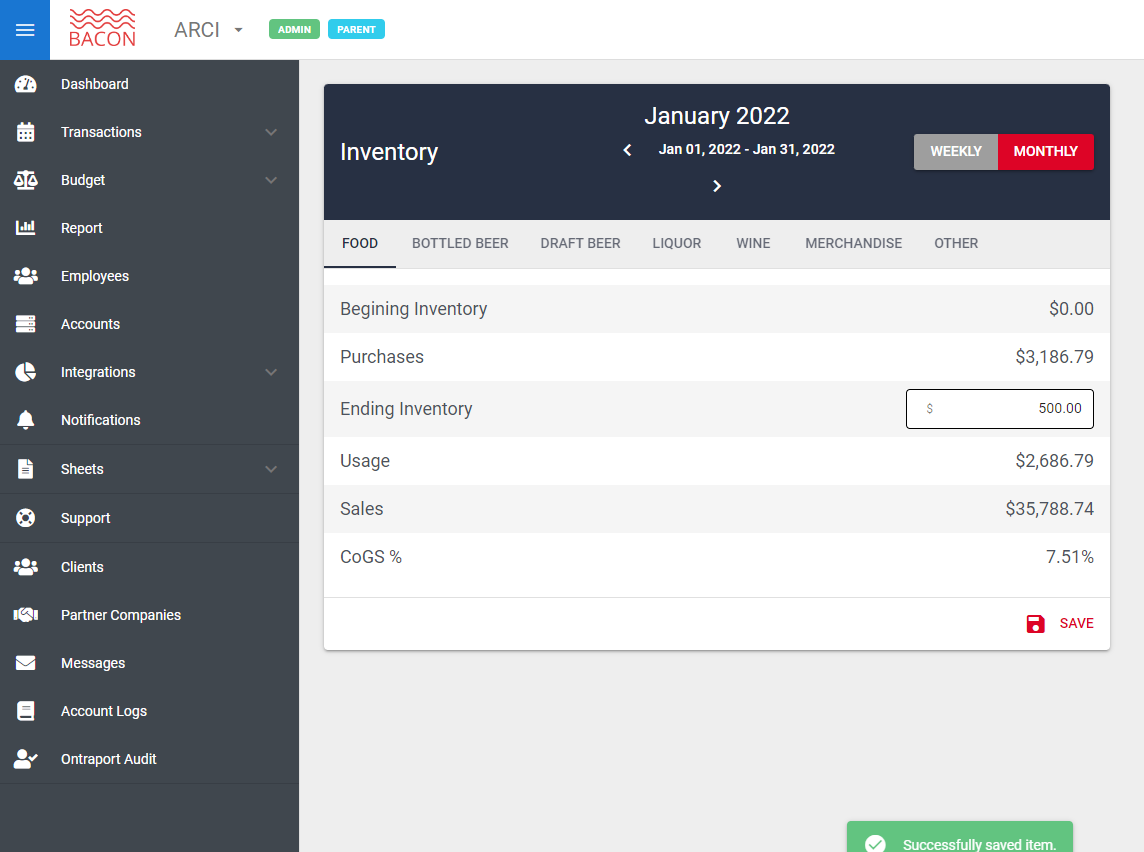Setting Up Inventory
Print
Modified on: Wed, 9 Aug, 2023 at 10:55 AM
This guide shows you step-by-step how to turn on BACON's inventory feature:
BACON's Inventory feature is very lightweight, it won't be as detailed compared to other apps that are more focused on dealing with Inventory. But it will get you the important numbers needed for your restaurant's financial metrics.
First step is to go to your Settings.
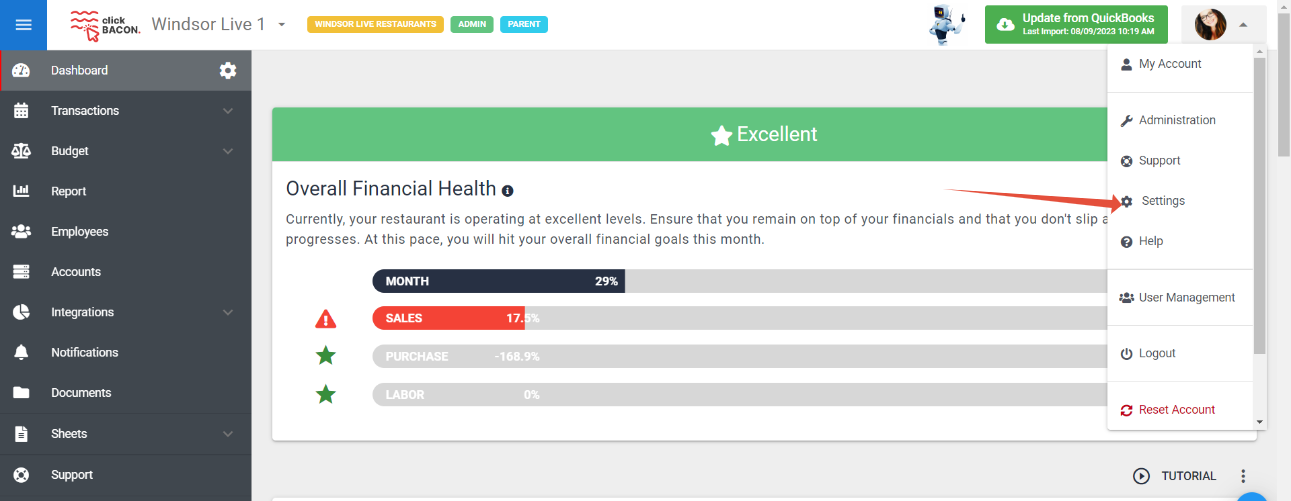
On the setting page, look for “Inventory” and toggle on the enable button (see below). The button will be highlighted in blue to show it’s enabled
(see below). The button will be highlighted in blue to show it’s enabled  .
.
Note: The 'Adjust Inventory per Category' will redirect you to the Accounts page so you can select which accounts (Food, Beverage, etc.) you want to be tracked on your Inventory if it has not yet been sent up. Check on the box and choose whether to track the account's Inventory on a weekly or monthly basis. Save when done!

After turning it on, you can see that a new option called 'Inventory' is found in Transactions. Click it to start using the Inventory calculator.

On the Inventory page, everything is automatically calculated. All you need to input manually is 'Ending Inventory' for the month or week depending on when you do your Inventory checks.
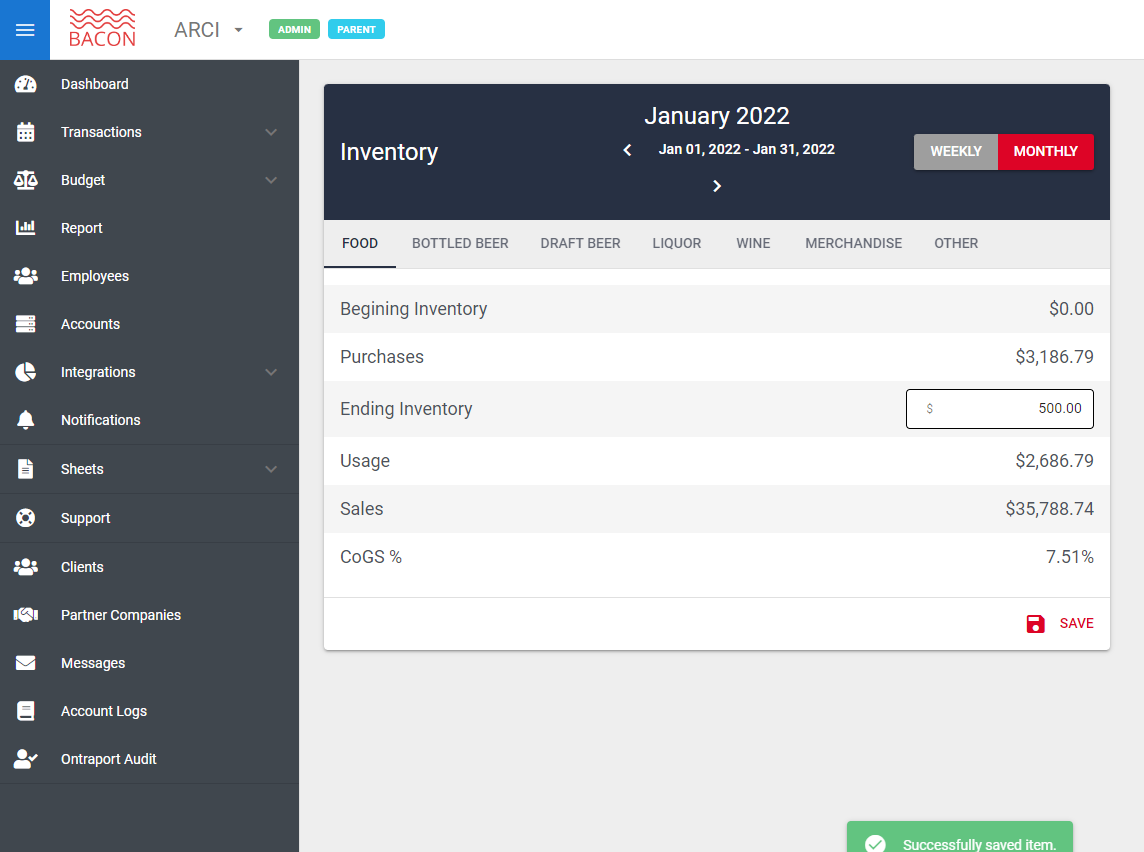
Did you find it helpful?
Yes
No
Send feedback Sorry we couldn't be helpful. Help us improve this article with your feedback.
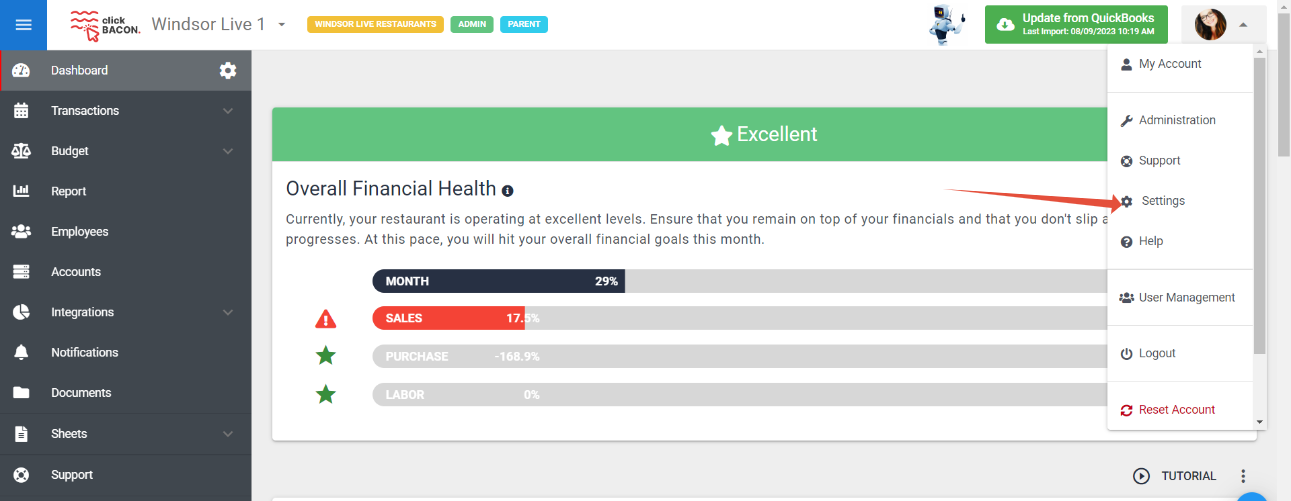
 (see below). The button will be highlighted in blue to show it’s enabled
(see below). The button will be highlighted in blue to show it’s enabled  .
.