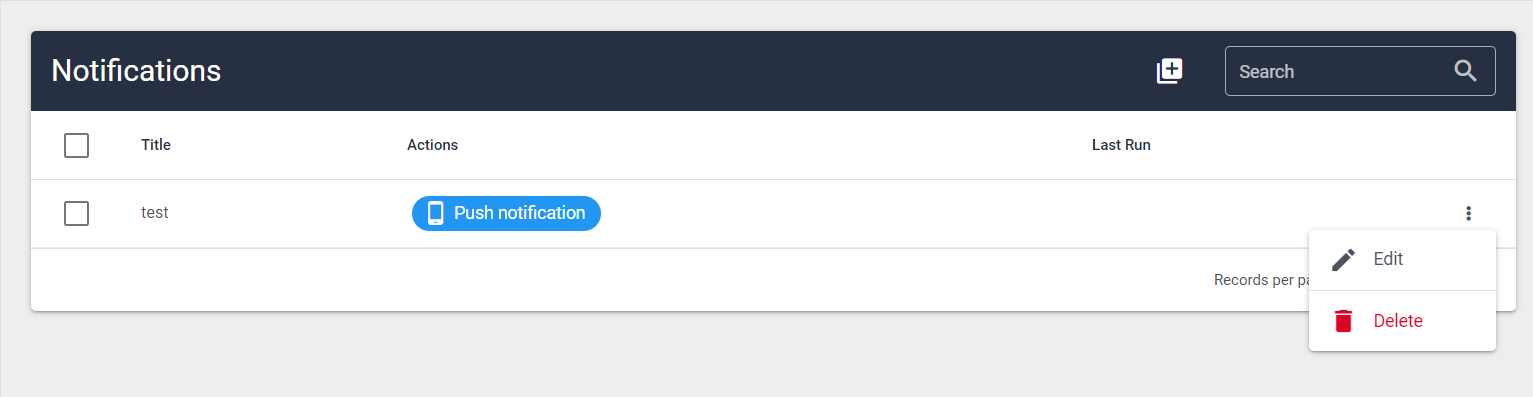Scheduling Reports
Print
Modified on: Wed, 2 Aug, 2023 at 11:23 AM
This is the step-by-step guide to scheduling reports in BACON.
To schedule reports, navigate to the Notifications page.
Click the add button to create a new record.
Once you click on the add button, you can set the following options:
Title - what you want to call this report
What - what is the topic of this report
When - Choose when to send the report: Daily, Weekly, Monthly, or Yearly
• Daily: sends everyday; choose the time to send
• Weekly: sends once a week; choose the day and time to send
• Monthly: sends once a month; choose the day of the month and time to send
• Yearly: sends once a year; choose the month, day, and time to send
Where - choose between sending the report through a push notification on the mobile app or through an email that the report should be sent to. (NOTE: It must be an existing user that exists in your BACON account)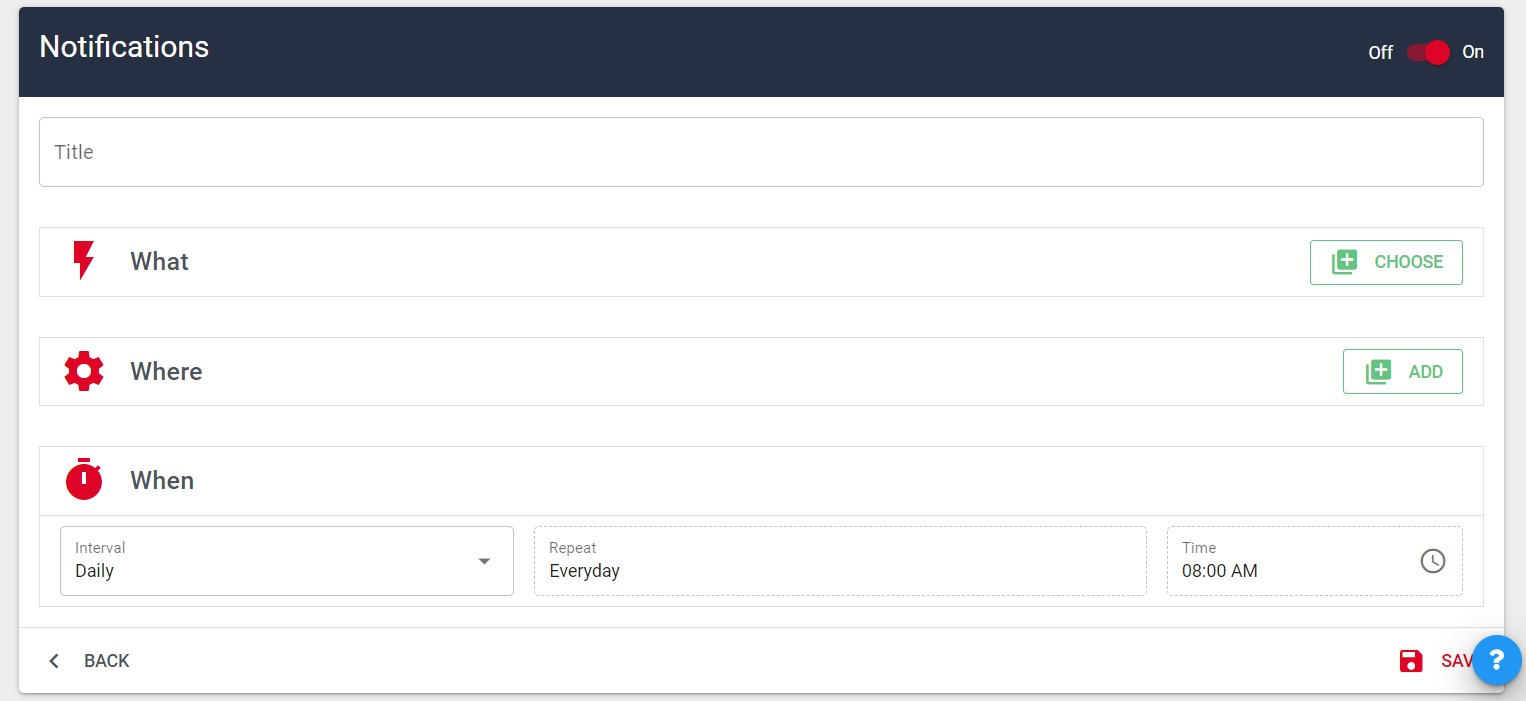
Save the scheduled report when done, and it will appear in your list of scheduled items. Click the options button whether you want to edit any details or delete the scheduled item.
whether you want to edit any details or delete the scheduled item.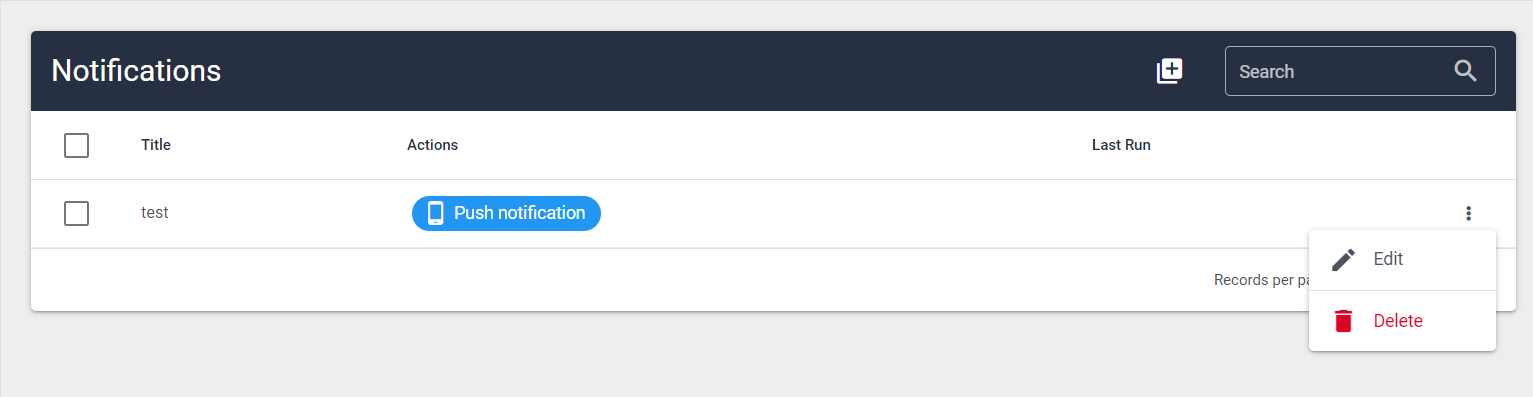
Did you find it helpful?
Yes
No
Send feedback Sorry we couldn't be helpful. Help us improve this article with your feedback.


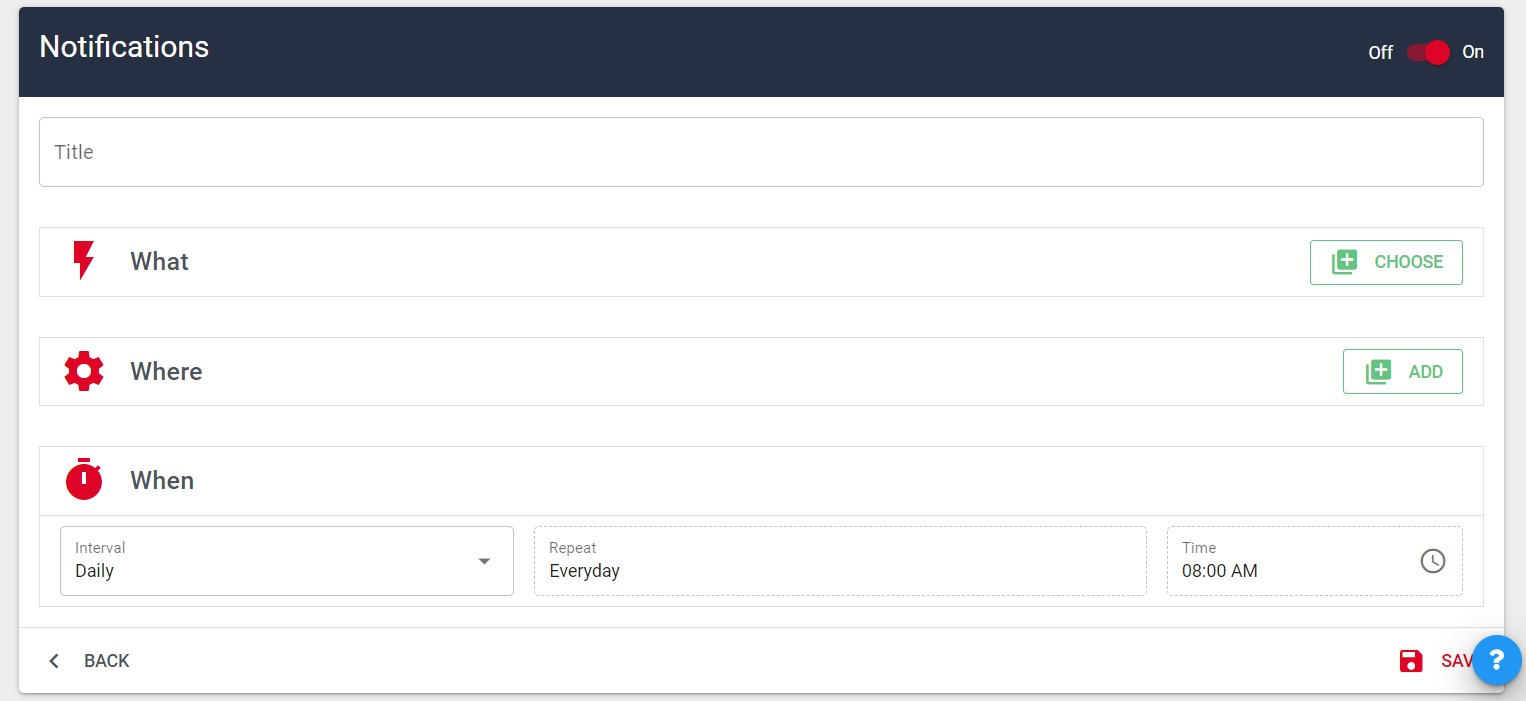
 whether you want to edit any details or delete the scheduled item.
whether you want to edit any details or delete the scheduled item.